WordPress show the maximum file upload size limit when you are uploading images or media. If you wanto to see that you can simply go to Media » Add New page and you will see the maximum file uplaod size limit for your website.
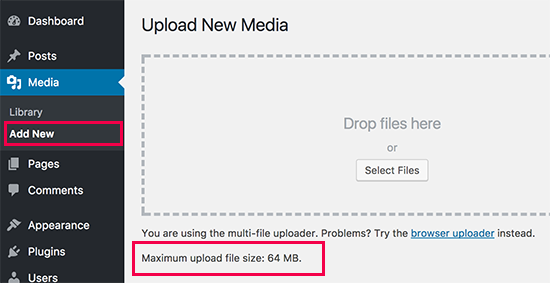
1: Theme Functions File
Adding the following code in theme’s functions.php file, you can increase the upload size:
|
1
2
3
|
@ini_set( 'upload_max_size' , '64M' );@ini_set( 'post_max_size', '64M');@ini_set( 'max_execution_time', '300' ); |
2. Create or Edit an existing PHP.INI file
You will need to access your WordPress site’s root folder by using FTP or CPANEL and File Manager app in your hosting account’s cPanel dashboard.
In most cases if you are on a shared host, then you will not see a php.ini file in your directory. If you do not see one, you can create a file (php.ini) and upload it in the root folder. In that file add the following code:
|
1
2
3
|
upload_max_filesize = 64Mpost_max_size = 64Mmax_execution_time = 300 |
This method is reported to work for many users. Remember if 64 doesn’t work, then try 10MB (sometimes that work).
3. htaccess way
You can try using the .htaccess method where by modifying the .htaccess file in the root directory, you can increase the maximum upload size in WordPress. Edit the .htaccess file in your WordPress site’s root folder and add the following code:
|
1
2
3
4
|
php_value upload_max_filesize 64Mphp_value post_max_size 64Mphp_value max_execution_time 300php_value max_input_time 300 |
if you have a problem solving this problem contact us to help...

